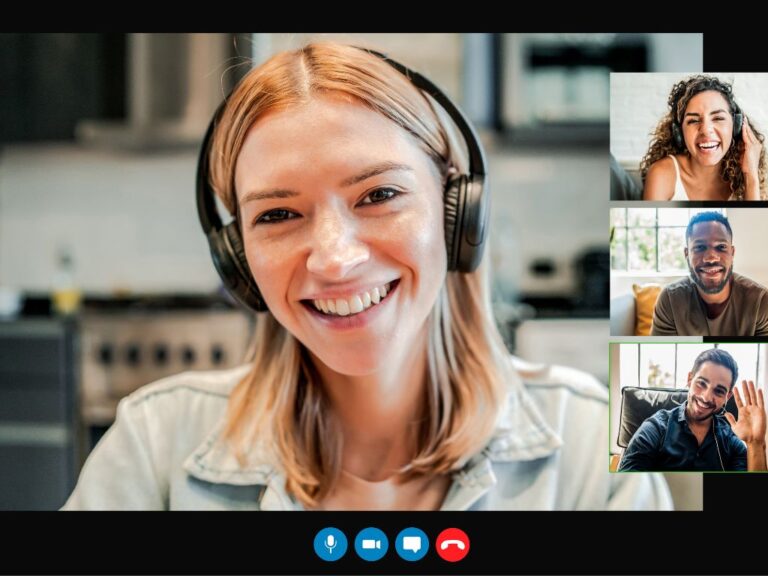In 2024 you’re expected to be proficient when it comes to video calls, yet in meetings across the UK you will still get “you’re on mute,” “you’ve frozen,” and a host of other blunders we thought we’d left back in 2020 when video calls became the only way to conduct meetings.
Video calls are essential for modern communication, including business meetings and virtual conferences. They’re also a vital tool for businesses that support remote working.
Poor video call quality can lead to frustration and inefficiency.
At Shropshire Computers we’re sharing our 5 top tips to ensure your video calls run smoothly to avoid any technical hiccups.
1. Check Your Internet Connection
Before joining a video call, ensure you have a stable internet connection. A high-speed connection with sufficient bandwidth will ensure you have a clear video and audio transmission.
If you’re experiencing lag or pixelation during calls, this could be a sign you need to upgrade your internet plan or connect to a faster network. Additionally, avoid bandwidth-heavy activities like downloading large files or streaming videos simultaneously to maintain optimal call quality.
2. Use the best equipment
By choosing quality audio and video equipment you will significantly enhance your video call experience. This might be worth considering if you heavily rely on video calls throughout your business day.
For instance, a high-definition webcam and a noise-cancelling microphone will improve video and audio clarity.
Headphones or earphones with a built-in microphone can also help eliminate background noise and echo, ensuring clearer communication during calls.
Remember to position your camera at eye level and adjust lighting to avoid shadows or glare, creating a professional appearance on screen.
3. Choose the Right Platform
There are lots of video conferencing platforms to choose from, where call quality and user experience will vary.
Some of the most popular platforms are Zoom, Microsoft Teams, and Google Meet, and they all have reliable features for hosting virtual meetings.
Take some time to familiarise yourself with the platform’s interface, settings, and troubleshooting options so that you’ll be able to quickly resolve any issues that may arise during calls.
4. Optimise Settings and Bandwidth
Before starting a video call, take a moment to optimise your settings for the best performance.
Adjust video resolution and frame rate settings based on your internet connection speed to prevent buffering or freezing.
Disable unnecessary background applications and browser tabs to conserve bandwidth and minimise potential interruptions.
If you’re hosting a large meeting, consider muting participants’ microphones by default to reduce background noise and avoid any accidental interruptions!
5. Prepare for problems!
You’ve got your top-of-the-range webcam, you’ve carefully chosen your video call platform and you’ve optimised your settings – but things can still go wrong!
Be prepared to troubleshoot common problems such as audio or video dropout, screen sharing issues, or connection errors.
Familiarise yourself with the platform’s troubleshooting guides and support resources to quickly address any issues as they arise.
If all else fails, you can always switch to a good old-fashioned phone call!
The team at Shropshire Computers are happy to recommend the best software and equipment for video calls and get your team all set up, as well as troubleshoot any issues as they arise. Contact us to set up a meeting.